Solved: GBWhatsApp Not Working on Android Devices
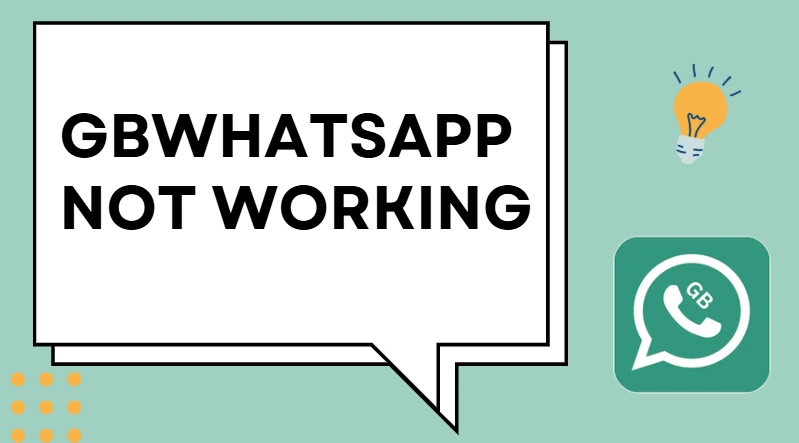
GBWhatsApp is one of the most popular WhatsApp Mods, loved for its custom themes, privacy features, and ability to send large files. But like any third-party app, sometimes users face problems such as GBWhatsApp not opening, messages not sending, or the app crashing.
If you are facing these issues, don’t worry—you are not alone. Many GBWhatsApp users have reported the same problem. In this guide, I’ll explain the common reasons why GBWhatsApp stops working and the best solutions to fix it on your Android device.
Why is GBWhatsApp Not Working?
There can be several reasons why GBWhatsApp is not functioning properly:
- Outdated version of the app
- Wrong date and time settings on your phone
- Poor internet connection
- Security or antivirus apps blocking GBWhatsApp
- Corrupted installation files
The good news is, these issues are easy to fix. Let’s go step by step.
1. Check Your Device’s Date & Time
This is one of the most common reasons GBWhatsApp fails to run. If your phone’s date and time are incorrect, the app may not connect to WhatsApp’s servers.
✅ Solution:
- Go to Settings > Date & Time
- Turn on Automatic Date & Time
- Make sure the correct region is selected
After adjusting the time, restart GBWhatsApp and check if it’s working.
2. Verify Your Internet Connection
GBWhatsApp requires a stable internet connection, just like the official WhatsApp. If your data or Wi-Fi is weak, you may face delays in sending messages or loading chats.
✅ Solution:
- Switch between Wi-Fi and mobile data to test the connection
- Restart your router or toggle Airplane Mode on and off
- Run a quick speed test to ensure your internet is active
3. Disable or Whitelist Security Apps
Some Android security or antivirus apps wrongly detect GBWhatsApp as harmful because it is a mod. This can block the app from working.
✅ Solution:
- Open your security app
- Go to the settings and whitelist GBWhatsApp
- Or temporarily disable the security app and relaunch GBWhatsApp
This simple step solves the issue for many users.
4. Uninstall and Reinstall GBWhatsApp
If your app is corrupted, a clean reinstallation might be the fix.
✅ Solution:
- Backup your chats first (GBWhatsApp > Settings > Chats > Backup)
- Uninstall GBWhatsApp from your phone
- Download the latest GBWhatsApp APK from a trusted source
- Install it again and restore your chats
This ensures you’re starting fresh with no errors.
5. Always Use the Latest Version of GBWhatsApp
Using an outdated version often causes login errors, crashes, or “GBWhatsApp not working” issues. Developers release updates to fix bugs and improve stability.
✅ Solution:
- Visit our homepage to download the latest GBWhatsApp APK (2025 version)
- Install it over your existing app to update without losing data
- Enable “Install from Unknown Sources” in your settings if prompted
Final Words
If GBWhatsApp is not working on your Android device, try these fixes:
- Correct your date and time
- Check your internet connection
- Whitelist GBWhatsApp in security apps
- Uninstall and reinstall the app
- Always keep it updated to the latest version
In most cases, following these steps will get GBWhatsApp running smoothly again.
Still facing issues? Drop a comment below, and we’ll try to help you troubleshoot further.
